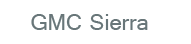
GMC Sierra Owners Manual
Rear Vision Camera (RVC)
If available, the Rear Vision Camera (RVC) system displays part of the scene behind the vehicle.
WARNING
The RVC system does not display pedestrians, bicyclists, animals, or any other object located outside the camera's field of view, below the bumper, or under the vehicle.
Do not back the vehicle using only the RVC screen or by using the screen during longer, higher speed backing maneuvers, or where there could be cross-traffic. Perceived distances may be different from actual distances.
Failure to use proper care before backing may result in injury, death, or vehicle damage. Always check before backing by checking behind and around the vehicle.
Vehicles without Navigation System
The RVC system displays a view of the area behind the vehicle. When the vehicle is on and shifted into R (Reverse) the video image appears on the inside rearview mirror. The video image disappears after the vehicle is shifted out of R (Reverse).
Turning the RVC System On or Off
To turn off the RVC system, press and hold Camera (RVC). located on the inside rearview mirror, until the left indicator light turns off. The RVC display is now disabled." title="GMS Sierra: Rear Vision Camera (RVC)" border="0" src="images/pages/3/index.63.gif">,
To turn the RVC system on, press and hold Camera (RVC). until the left indicator light comes on. The RVC system display will appear in the mirror." title="GMS Sierra: Rear Vision Camera (RVC)" border="0" src="images/pages/3/index.63.gif">
Vehicles with Navigation System
The RVC system is designed to help the driver when backing up by displaying a view of the area behind the vehicle. When the vehicle is shifted into R (Reverse), the video image appears on the navigation screen. After a delay, the navigation screen displays the last screen after the vehicle is shifted out of R (Reverse).
Turning the RVC System On or Off
To turn the RVC system on or off:
1. Shift into P (Park).
2. Press MENU to enter the configure menu options. Turn the Multifunction knob until the Display feature is highlighted and press the Multifunction knob. Or press the Display screen button 3. Select the Rear Camera Options screen button. The Rear Camera Options screen displays.
Camera (RVC). 4. Select the Video screen button." title="GMS Sierra: Rear Vision Camera (RVC)" border="0" src="images/pages/3/index.64.gif">
4. Select the Video screen button.
When the Video screen button is highlighted the RVC system is on.
The delay after shifting out of R (Reverse) is approximately 10 seconds. The delay can be canceled by performing one of the following:
• Pressing a hard key on the navigation system.
• Shifting into P (Park).
• Reaching a vehicle speed of 8 km/h (5 mph).
Adjusting the Brightness and Contrast of the Screen
To adjust the brightness and contrast of the screen, press the MENU button while the RVC image is on the display. Any adjustments made will only affect the RVC screen.
Camera (RVC). (Contrast): Touch the + (plus) or – (minus) screen buttons to increase or decrease the contrast of the screen." title="GMS Sierra: Rear Vision Camera (RVC)" border="0" src="images/pages/3/index.65.gif"> (Brightness): Touch the + (plus) or – (minus) screen buttons to increase or decrease the brightness of the screen.
Camera (RVC). Symbols" title="GMS Sierra: Rear Vision Camera (RVC)" border="0" src="images/pages/3/index.66.gif"> (Contrast): Touch the + (plus) or – (minus) screen buttons to increase or decrease the contrast of the screen.
Symbols
The navigation system may have a feature that allows for viewing parking assist symbols on the navigation screen while using the RVC. The Ultrasonic Rear Park Assist (URPA) system must not be disabled to use the caution symbols.
If URPA has been disabled and the symbols have been turned on, the Rear Parking Assist Symbols Unavailable error message may display. See Ultrasonic Parking Assist on page 9‑66.
The symbols appear near objects detected by the URPA system. The symbol may cover the object when viewing the navigation screen.
To turn the symbols on or off:
1. Make sure that URPA has not been disabled.
2. Shift into P (Park).
3. Press MENU to enter the configure menu options. Turn the Multifunction knob until the Display feature is highlighted and press the Multifunction knob. Or press the Display screen button 4. Select the Rear Camera Options screen button. The Rear Camera Options screen displays.
5. Touch the Symbols screen button. The screen button will be highlighted when on.
Guidelines
The RVC system has a guideline overlay that can help the driver align the vehicle when backing into a parking spot.
If the vehicle has dual rear wheels, this feature will not be available.
To turn the guidelines on or off:
1. Make sure that URPA has not been disabled.
2. Shift into P (Park).
3. Press MENU to enter the configure menu options. Turn the Multifunction knob until the Display feature is highlighted and press the Multifunction knob. Or press the Display screen button 4. Select the Rear Camera Options screen button. The Rear Camera Options screen displays.
5. Touch the Guidelines screen button. The screen button will be highlighted when on.
RVC Location
Camera (RVC). The camera is located in the bezel for the tailgate handle." title="GMS Sierra: Rear Vision Camera (RVC)" border="0" src="images/pages/3/index.67.gif">
The camera is located in the bezel for the tailgate handle.
This shows the field of view that the camera provides.
Camera (RVC). A. View displayed by the camera" title="GMS Sierra: Rear Vision Camera (RVC)" border="0" src="images/pages/3/index.68.gif">
Camera (RVC). A. View displayed by the camera" title="GMS Sierra: Rear Vision Camera (RVC)" border="0" src="images/pages/3/index.69.gif">
B. Corners of the rear bumper
Displayed images may be further or closer than they appear. The area displayed is limited and objects which are close to either corner of the bumper or under the bumper do not display.
Disconnecting the RVC
The rear vision camera must be disconnected if the tailgate needs to be removed.
To disconnect the camera:
1. Remove the license plate.
2. Disconnect the camera connectors from the chassis harness, located behind the license plate, by pressing on the release tab on each connector.
Camera (RVC). A. Chassis harness connector" title="GMS Sierra: Rear Vision Camera (RVC)" border="0" src="images/pages/3/index.70.gif">
B. Release tab
C. Camera connector
3. Plug the two exposed chassis harness connectors together to prevent contamination.
Camera (RVC). A. Chassis harness connector" title="GMS Sierra: Rear Vision Camera (RVC)" border="0" src="images/pages/3/index.71.gif">
B. Release tab
4. Feed the wiring harness through the pickup box, then plug the camera connectors together to prevent contamination.
5. Remove the tailgate. See Tailgate on page 2‑10 for more information.
6. Reinstall the license plate.
Reverse this procedure to reinstall the RVC and make sure the grommet and connection are secure.
When the System Does Not Seem To Work Properly
The RVC system might not work properly or display a clear image if:
• The RVC is turned off. See “Turning the RVC System On or Off” earlier in this section.
• It is dark.
• The sun or the beam of headlamps is shining directly into the camera lens.
• Ice, snow, mud, or anything else builds up on the camera lens.
Clean the lens, rinse it with water, and wipe it with a soft cloth.
• The back of the vehicle is in an accident, the position and mounting angle of the camera can change or the camera can be affected. Be sure to have the camera and its position and mounting angle checked at your dealer.
The RVC system display in the rearview mirror may turn off or not appear as expected due to one of the following conditions. If this occurs the left indicator light on the mirror will flash.
• A slow flash may indicate a loss of video signal, or no video signal present during the reverse cycle.
• A fast flash may indicate that the display has been on for the maximum allowable time during a reverse cycle, or the display has reached an Over Temperature limit.
The fast flash conditions are used to protect the video device from high temperature conditions. Once conditions return to normal the device will reset and the green indicator will stop flashing.
During any of these fault conditions, the display will be blank and the indicator will flash while the vehicle is in R (Reverse) or until the conditions return to normal.
Press and hold Camera (RVC). Fuel" title="GMS Sierra: Rear Vision Camera (RVC)" border="0" src="images/pages/3/index.72.gif"> when the left indicator light is flashing to turn off the video display along with the left indicator light.






