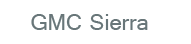
GMC Sierra Owners Manual
AM-FM RadioInfotainment System / Radio / AM-FM Radio
Radio Data System (RDS)
For radios with the Radio Data System (RDS) feature, it only works with FM stations that broadcast RDS information. This system relies upon receiving specific information from these stations and only works when the information is available.
While the radio is tuned to an FM-RDS station, the station name or call letters will display. In rare cases, a radio station could broadcast incorrect information that causes the radio features to work improperly. If this happens, contact the radio station.
 (Information) (RDS Features):
(Information) (RDS Features):
For vehicles with RDS features, press  to display additional text information related to the current FM-RDS station. If information is available, the song title information displays on the top line of the display and artist information displays on the bottom line. When information is not available, “NO INFO” displays.
to display additional text information related to the current FM-RDS station. If information is available, the song title information displays on the top line of the display and artist information displays on the bottom line. When information is not available, “NO INFO” displays.
Finding a Station
BAND: Press to switch between AM, FM, or XM™, if equipped.
 (Tune): Turn to manually select radio stations.
(Tune): Turn to manually select radio stations.
 SEEK: Press to seek the previous radio station. Press and hold for a few seconds until a beep sounds to scan for radio stations in descending order; press the
SEEK: Press to seek the previous radio station. Press and hold for a few seconds until a beep sounds to scan for radio stations in descending order; press the  SEEK button again to stop scanning radio stations. The radio only seeks and scans stations with a strong signal that are in the selected band.
SEEK button again to stop scanning radio stations. The radio only seeks and scans stations with a strong signal that are in the selected band.
For the AM-FM Radio, press and hold the  SEEK for four seconds until a double beep sounds to scan the preset stations. The station frequency flashes while the radio is in the scan mode.
SEEK for four seconds until a double beep sounds to scan the preset stations. The station frequency flashes while the radio is in the scan mode.
 SEEK: Press to seek the next radio station. Press and hold for a few seconds until a beep sounds to scan for radio stations in ascending order; press the
SEEK: Press to seek the next radio station. Press and hold for a few seconds until a beep sounds to scan for radio stations in ascending order; press the  SEEK button again to stop scanning radio stations. The radio only seeks and scans stations with a strong signal that are in the selected band.
SEEK button again to stop scanning radio stations. The radio only seeks and scans stations with a strong signal that are in the selected band.
For the AM-FM Radio, press and hold the  SEEK for four seconds until a double beep sounds to scan the preset stations. The station frequency flashes while the radio is in the scan mode.
SEEK for four seconds until a double beep sounds to scan the preset stations. The station frequency flashes while the radio is in the scan mode.
 REV: Press to manually tune to a radio station in descending order.
REV: Press to manually tune to a radio station in descending order.
 FWD: Press to manually tune to a radio station in ascending order.
FWD: Press to manually tune to a radio station in ascending order.
FAV (Favorites): Press to select different favorites pages for stored radio stations.
Storing Radio Stations
Drivers are encouraged to store the radio station while the vehicle is parked; see Defensive Driving on page 9‑3. Tune to stored radio stations using the presets, favorites button, and steering wheel controls, if the vehicle has this feature.
Radios that have a FAV button store radio stations as favorites. Up to 36 stations can be programmed as favorites using the six softkeys below the radio station frequency tabs and by using the FAV button.
Press the FAV button to go through up to six pages of favorites, each having six favorite stations available per page. Each page of favorites can contain any combination of AM, FM, or XM, if equipped, stations.
Radios that do not have a FAV button store radio stations as presets. Up to 18 stations (6 FM1, 6 FM2, and 6 AM), can be programmed on the six numbered pushbuttons.
Setting Preset Stations
To store presets:
1. Tune to a radio station.
2. Press and hold one of the six numbered pushbuttons for three seconds until a beep sounds.
3. Repeat Steps 1 and 2 to store additional radio stations.
Storing a Radio Station as a Favorite
To store a station as a favorite:
1. Tune to a radio station.
2. Press the FAV button to display the page where the station will be stored.
3. Press and hold one of the six softkeys until a beep sounds.
4. Repeat Steps 1 through 3 to store additional radio stations.
The number of favorites pages can be set up using the MENU button.
To set up the number of favorites pages:
1. Press the MENU button.
2. Press the softkey located below the FAV 1-6 tab.
3. Select the number of favorites pages by pressing the softkey located below the displayed page numbers.
4. Press the FAV button, or let the menu time out, to return to the original main radio screen showing the radio station frequency tabs and to begin the process of programming favorites.






