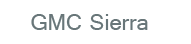
GMC Sierra Owners Manual
Steering Wheel ControlsInstruments and Controls / Controls / Steering Wheel Controls
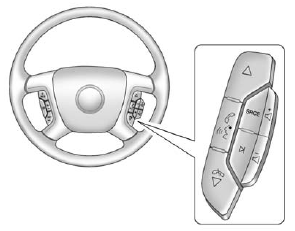
If equipped, some audio controls can be adjusted at the steering wheel.
 (Next) : Press to go to the next favorite radio station, track on a CD, or folder on an iPod® or USB device.
(Next) : Press to go to the next favorite radio station, track on a CD, or folder on an iPod® or USB device.
 (Previous/End): Press to go to the previous favorite radio station, track on a CD, or folder on an iPod® or USB device. Press to reject an incoming call, or end a current call.
(Previous/End): Press to go to the previous favorite radio station, track on a CD, or folder on an iPod® or USB device. Press to reject an incoming call, or end a current call.
Radio
To select preset or favorite radio stations:
Press and release  or
or
 to go to the next or previous radio station stored as a preset or favorite.
to go to the next or previous radio station stored as a preset or favorite.
CD/DVD
To select tracks on a CD/DVD:
Press and release  or
or
 to go to the next or previous track.
to go to the next or previous track.
Selecting Tracks on an iPod or USB Device (Vehicles without a Navigation System)
1. Press and hold  or
or
 while listening to a song until the contents of the current folder display on the radio display.
while listening to a song until the contents of the current folder display on the radio display.
2. Press and release  or
or
 to scroll up or down the list, then press and hold w, or press ¨ to play the highlighted track.
to scroll up or down the list, then press and hold w, or press ¨ to play the highlighted track.
Navigating Folders on an iPod or USB Device (Vehicles without a Navigation System)
1. Press and hold  or
or
 while listening to a song until the contents of the current folder display on the radio display.
while listening to a song until the contents of the current folder display on the radio display.
2. Press and hold
 to go back to the previous folder list.
to go back to the previous folder list.
3. Press and release  or
or
 to scroll up or down the list.
to scroll up or down the list.
• To select a folder, press and hold  , or press ¨ when the folder is highlighted.
, or press ¨ when the folder is highlighted.
• To go back further in the folder list, press and hold  .
.
Navigating an iPod or USB Device on the Main Audio Screen (Vehicles with a Navigation System)
1. Press and release  or
or
 to select the next or previous track within the selected category.
to select the next or previous track within the selected category.
2. Press and hold  or
or
 to move quickly through the tracks.
to move quickly through the tracks.
3. Press and release  to move up one track within the selected category.
to move up one track within the selected category.
Navigating an iPod or USB Device on the Music Navigator Screen (Vehicles with a Navigation System)
1. Press and release  or
or
 to select the next or previous track within the selected category.
to select the next or previous track within the selected category.
2. Press and hold  or
or
 to move quickly through the tracks within the selected category.
to move quickly through the tracks within the selected category.
3. Press and release  to move up one track within the selected category.
to move up one track within the selected category.
 (Mute/Push to Talk): Press to silence the vehicle speakers only.
(Mute/Push to Talk): Press to silence the vehicle speakers only.
Press again to turn the sound on.
For vehicles with Bluetooth or OnStar systems, press and hold for longer than two seconds to interact with those systems. See Bluetooth on page 7‑50 and OnStar Overview on page 14‑1 for more information.
SRCE (Source/Voice Recognition): Press to switch between the radio and CD, and for equipped vehicles, the DVD, front auxiliary, and rear auxiliary.
For vehicles with the navigation system, press and hold this button for longer than one second to initiate voice recognition. See “Voice Recognition” in the Navigation System manual for more information.
 (Seek): Press to go to the next radio station while in AM, FM, or XM™.
(Seek): Press to go to the next radio station while in AM, FM, or XM™.
For vehicles with or without a navigation system:
Press  to go to the next track or chapter while sourced to the CD or DVD slot.
to go to the next track or chapter while sourced to the CD or DVD slot.
Press  to
to
For vehicles with a navigation system:
1. Press and hold  until a beep is heard, to place the radio into SCAN mode. A station will play for five seconds before moving to the next station.
until a beep is heard, to place the radio into SCAN mode. A station will play for five seconds before moving to the next station.
2. To stop the SCAN function, press  again.
again.
While listening to a CD/DVD, press and hold  to quickly move forward through the tracks. Release to stop on the desired track.
to quickly move forward through the tracks. Release to stop on the desired track.
 : Press to increase volume.
: Press to increase volume.
 : Press to decrease volume.
: Press to decrease volume.






